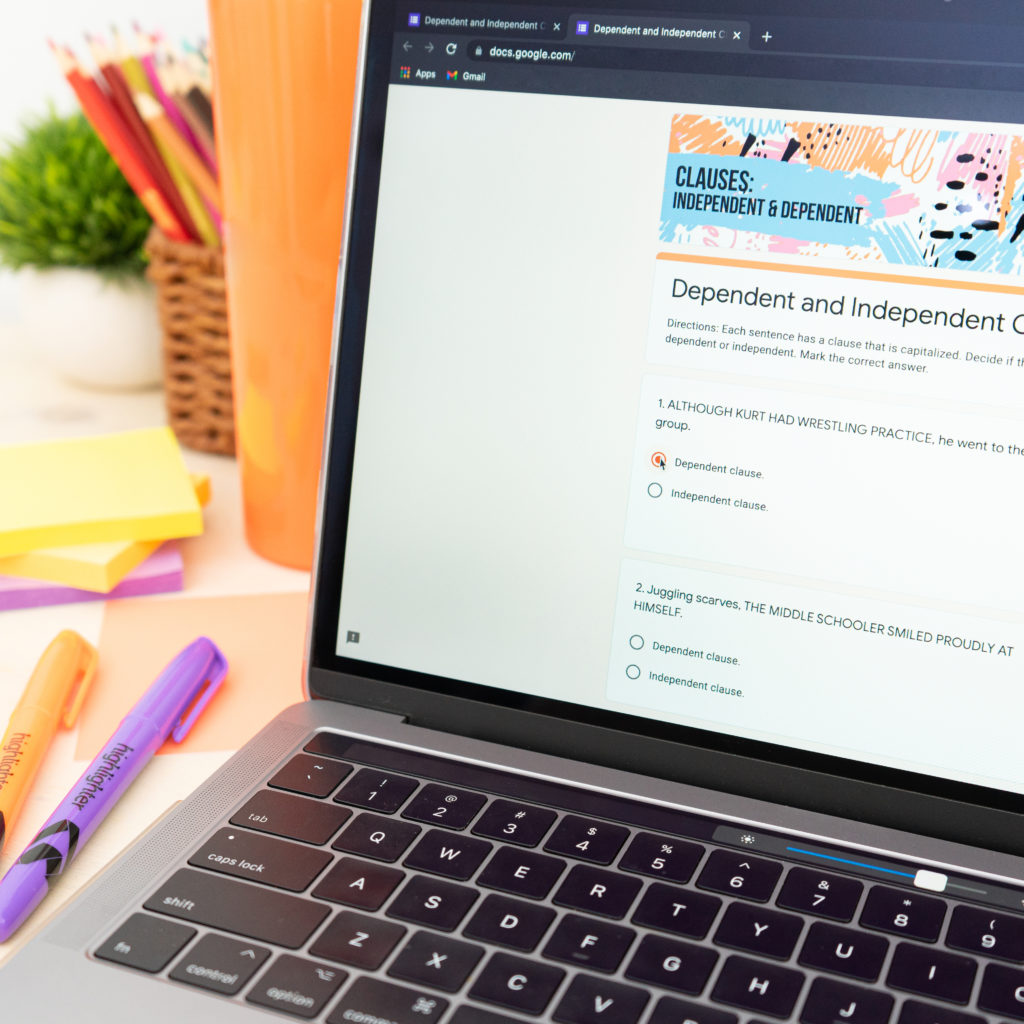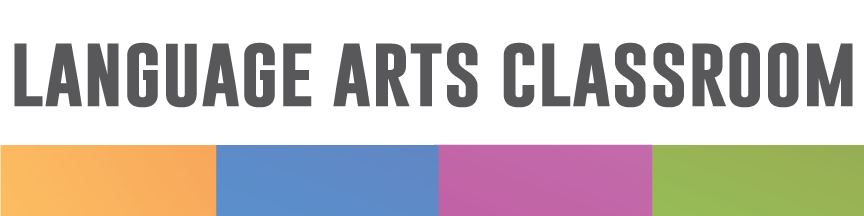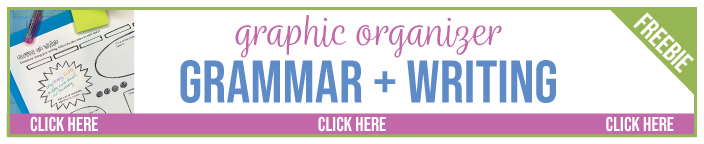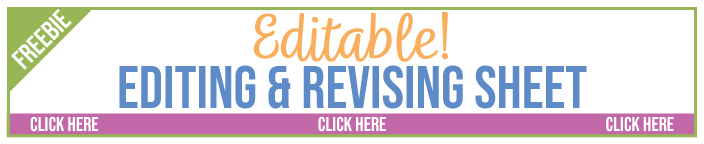Setting up the digital classroom for distance learning should take into account your community, standards, and your students. Make a clean and simple digital classroom design.
No matter what the guidelines are in the future concerning disease control, I believe we will now always have some sort of digital learning. Many teachers and students experienced an abrupt change this previous school year while others had a more relaxed introduction to distance learning. At first, I felt overwhelmed and sad. I missed my classroom and students.
Now that I’ve had time to reflect and ponder, I’m pretty proud of what educators accomplished. Our switch was bumpy, but we collaborated and changed. Plus, some students loved distance learning! Students who rarely spoke in class blossomed and reached out to me to share new ideas and books. Even though many of us were overwhelmed, we cannot lose the fact that some students thrived.
Therefore, setting up the digital classroom in some capacity is now part of education. Before COVID-19, I was in a 1:1 school setting. I used Google Classroom and other digital formats; however, working completely in a distance learning capacity caused me to reflect and reevaluate the way I organized and presented material. For a digital classroom, how should I arrange my digital classroom design?
Reflecting, I’m glad I had those relationships with students and parents. (Part of working with parents is sending home a newsletter. You can download my editable version for free.) If I had not worked with my classes so well, I fear the bumpiness would have been worse!
Considering all of those ideas, I wrote these ideas to help myself and other teachers facing a change in teaching. Sometimes walking through a process and hunting research calms anxieties. I made videos (totally out of my comfort zone!) to explain some processes for you. Largely, I’m using Google Classroom for distance learning, but I think the ideas are transferable to other programs (like Schoology).
Hopefully, these six areas help you as you grapple with how to set up distance learning.
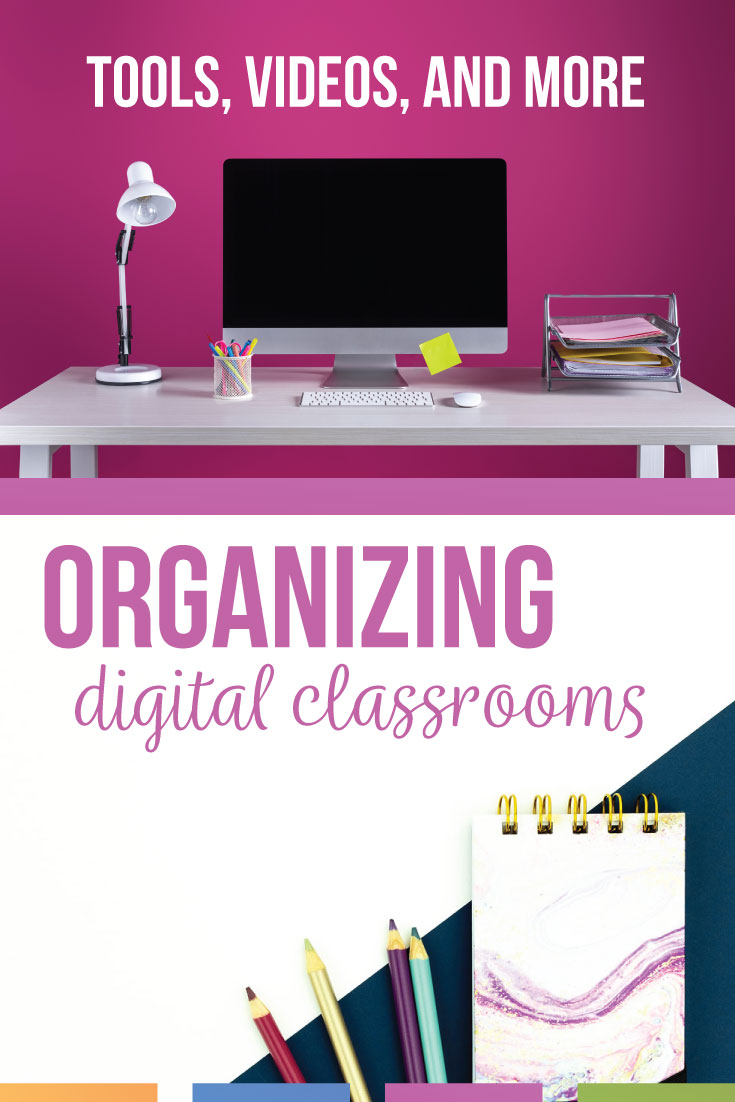
Prepare your digital classroom tools
Some school districts pay for learning platforms and subscriptions. You might be told what to use and if so, you should familiarize yourself with them. Other times, a distance learning classroom setup is totally on the teacher.
If you are deciding on your digital classroom tools, experiment with the design and functionality of a resource before you it with students. Deciding tools to use before sharing with students prevents numerous problems:
- Frustrations from you, students, parents, counselors, administrators, tech support. . .
- Upsetting emails
- Confusion with switching platforms
Secondary students can struggle to set up accounts and remember passwords. Plus, once students are comfortable with a platform, it is troublesome to switch them to a new one. Some students don’t have support at home, and we must be aware of overwhelming them. I never want the platform to be a deterrent to learning.
I use Google Classroom, and I several of my email subscribers emailed me for help with setting up a Google Classroom. If you need a fast video for setting up Google Classroom, I made this video for you:
Next, examine your goals and standards. Taking your physical classroom curriculum and plopping it into a digital classroom overwhelmingly won’t work. You might already share digital assignments with students and need to fill in gaps for a completely online experience. For instance, I use Common Lit for short stories and informational texts. Students still need instructions for writing about their reading assignments, so I must convey that information digitally, whereas we would normally model work through an example together in class.
Your tools probably need built-in scaffolding too. For instance, as an alternative to the literary analysis essay, I ask students to “build” their analysis. Once students show me where they are in their understanding, I can prompt them toward growth. Graphic organizers also lend themselves to scaffolding. With digital graphic organizers, students can also add images and shapes for additional meaning. Sometimes with an online platform, you’ll only need pieces to fill in gaps.
Organize with meaning
Lots of pretty backgrounds and images exist to fancy your digital classroom. I personally enjoy purple flowers and tea, and when I see a picture of such a combination, I normally download it.
But. Not all of my students enjoy purple and tea, and I want my digital classroom to belong to everyone. My digital classroom design can’t be about me! I also don’t want students to feel sensory overwhelm. After a long day of distance learning, I often have a headache and my eyes hurt. Being online for hours can hurt eyes, and I don’t want to contribute to that. Finally, the teacher shouldn’t be the center of the classroom. When I create organizational tools, I focus on what students need, not what I like.
When you organize daily announcements or your platform, consider all students. Just as I want my physical classroom to be welcoming to students, I want my digital classroom to exude the same vibes. Cutesy and purple are my go-to vibes in real life, but when I am teaching a variety of teenagers, I am cognizant that their tastes are not mine and that functionality should be my top concern.
Organization will be different for every teacher, but here are a few ideas for the digital classroom.
Pin a post
You can pin an announcement to the top of Google Classroom by selecting “move to top” on the three dots. You can make your announcement anything that your students will consult multiple times. Mine includes:
- Directions and guidelines for email.
- Late work submissions. (I ask student to send me an email because I won’t receive a notification.)
- Login information for other online learning platforms. Hopefully when a new student joins, I can simply provide the Google Classroom code and reference the pinned post.
In a distance learning setting, older students might find themselves alone in the process. To help them, I am placing essential information they can easily locate. If you want to see how I make announcements with Google Slides, you can watch this video:
Of course, Google Slides is a massively versatile tool. That video will show you ways to begin using that tool.
Code with colors
I’m a huge proponent of lightly color-coding. After a bit of consistency, people automatically expect a certain system in the digital classroom.
For instance:
- My reading digital tools match what I promote with parents during meetings. My entire goal is to get everyone (educators, parents, guardians, students) on the same page concerning literacy. Therefore, any reading (literature, informational texts) appears on book background.
- My language, grammar, and vocabulary activities have simple stripes. The colors are not the focal point, but rather the information is.
- My writing activities have basic writing icons.
I purposefully made the material the primary focus of the display with the colors the secondary focus. At first, I’ll say, “Find your grammar lesson with the striped bar” and “Your vocabulary activity has stripes on it.” Soon, students will see my book pictures and associate that with a reading assignment.
Outline procedures
I have seen some very (quite, really) strict digital procedures floating around teacher forums. While we might feel it out control in this situation, we should consider that overzealously controlling our students from a distance probably won’t work. A list of strict procedures fails to account for students’ home lives, needs, and emotional well-being. My digital classroom design and rules reflect that we are not in a school building.
Also, my personal children are about the ages of our students, and I’ve experienced their experience with digital learning. (Which. . . was overwhelmingly positive. I’m only mentioning this to share their frustrations under the best of circumstances.) My children:
- Wrangled with a dead computer mouse because a younger sibling doesn’t know how to charge the computer mouse.
- Can’t find their work because their desk is the kitchen table.
- Attended meetings with a broken camera. (Maybe it was never broken? It started working again. No one at my house is an IT person.)
I’m not a perfect mother, but overall, my children are well-fed and safe. Their father and I encourage them with their schoolwork and are willing to help them. We set digital reminders for them to attend their Zoom meetings. And, one of their parents is a teacher who can dissect most teacher-speak. They probably have an ideal distance learning atmosphere. They still faced struggles.
My digital procedures for meetings: be polite, mute yourself (to limit interference), and leave a message for me to call on you. They are simple and straightforward procedures, and students can follow them no matter their home environment. I don’t try to control their food, drinks, or lighting.
Overall, I like to make material attractive and fun. More importantly though, I want my organizational tools to be meaningful with consistency and clearness. I never want to sacrifice clarity for cuteness. When I searched for research on that concept, I could not find what I needed. (If you have research concerning overwhelm with online learning, please share links in the comments.) I think we teachers are experimenting with how to set up distance learning, and research will eventually follow.
I really want research about overstimulation, especially for students with anxiety or sensory processing disorders. I found lots of research about color psychology, but nothing specific about overstimulated students. I found tons of information about trauma-informed teaching which was incredibly helpful. At this point, I’m focusing on organization with meaning.
Decide on communication forms
Distance learning classroom setup must include clear communication. We teachers are not in front of students to clarify ideas. Tons of communication platforms exist. I largely rely on Google platforms. Before I pin an announcement or share guidelines, I think of what will best help our online community. Here is what I’ve found helpful.
Google Forms
I use Google Forms largely for communicating with students and parents. Google Forms allow you to gather feedback and data in a variety of ways. For asking for feedback, I often use the “short answer” option.
Google Forms are also great for getting feedback concerning assignments. You can ask:
- What do you understand?
- Where do you need more help?
- Are you ready to move to the next step?
Finally, the forms allow you to check in on students in a SEL manner. Gauge how your class is feeling or functioning with a quick question. If you have never created a Google Form before, this quick tutorial should help:
Google Quizzes
Making a Google Quiz does NOT mean you are giving students a quiz. I primarily use the Google Quiz function for exit tickets, but you can make a quiz too. In the video below, I show how to easily make a Google Quiz.
Standard communication
Of course, I also email parents and students. In my head, it helps if I type an email and return to it in five minutes or so. If I look at communication (specifically, lengthy communication) with fresh eyes, I catch any errors or confusing points.
Additionally, I use a newsletter to outline expectations and to connect with parents. You can download an editable version of my newsletter as a subscriber. Overall, I don’t think teachers should stress about “pretty” or exaggerated newsletters. With digital tools, practicalness is key.
Video yourself
How am I teaching, answering questions, and modeling? Again, you might use a certain platform. I will be utilizing videos to communicate with my students.
Teaching is hard, and I know (honestly and truly understand) that not everyone is a natural in front of the camera. I absolutely am not. If I were to describe myself, “introvert” is the first description I would have. Normally, I shy away from cameras; I’m never the person to clown around and make silly faces.
When distance learning began, I started using Screencastify because the program is free if you don’t record over five minutes. I couldn’t imagine myself talking for more than five minutes, and the program will record your voice and the screen, not your face. (I made all of the videos in this post with Screencastify.)
Overall, I waded into the pool of videoing myself. I started with simply voice recordings as I explained difficult concepts. I think the change came when students continued to email me with questions, and I really wanted to help them. I forced myself to watch (painful at first) my recordings and I realized, “Hey, I look the same as everyone else on video right now.” I was probably a little stiff, and I have NO idea how actors sit through their own movies. But! I did it. I was actually proud of myself.
I’m sharing that information in the hopes that you’ll share yourself with your students. Start small, and record your voice at first. You could also experiment with a quick video with your phone and make the video about 30 seconds.
Don’t worry about fancy lighting or backgrounds. I brought out a light from our guest bedroom and recorded in my basement. I sit in front of a tan wall. A plastic container props up my computer.
Finally, I started reading First Chapter Friday books to my students. I recorded myself with my phone. Again, I found this process painful at first, but after watching a few recordings, I realized that I am (of course) reading most of the time.
Overall, distance learning probably will require a few videos to help your students. Some teachers took to this process easily, but if you are not such a teacher, I understand the fear and overwhelm. Start with small clips and your voice, and hopefully you can move to larger videos.
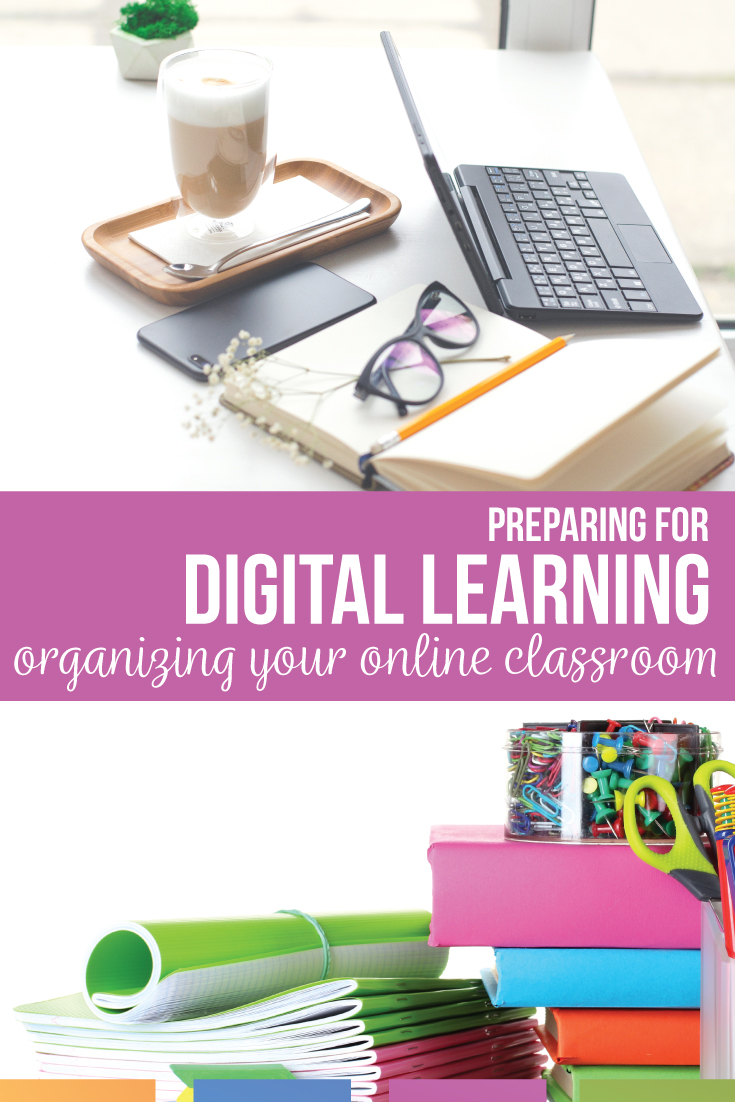
Even when this 2020 distance learning experience ends, I foresee schools using some sort of digital learning for a variety of students. Students who typically dislike a standard school schedule (perhaps students with anxiety or sleep disorders) will thrive in a digital environment. It seems schools could arrange some sort of a hybrid situation where students can attend classes on a rotating basis, hopefully with smaller class sizes. Some interaction and student-teacher relationships might change, but more students might succeed too. Setting up the digital classroom is now part of our teaching profession, and I’m excited to try it.
Melissa from Reading and Writing Haven organizes online learning in a different manner.
Would you like more ideas about how to set up distance learning? About digital classroom design? Using Google Classroom for distance learning? Join ELA Today, our Facebook group where important conversations about the digital classroom and more happen.